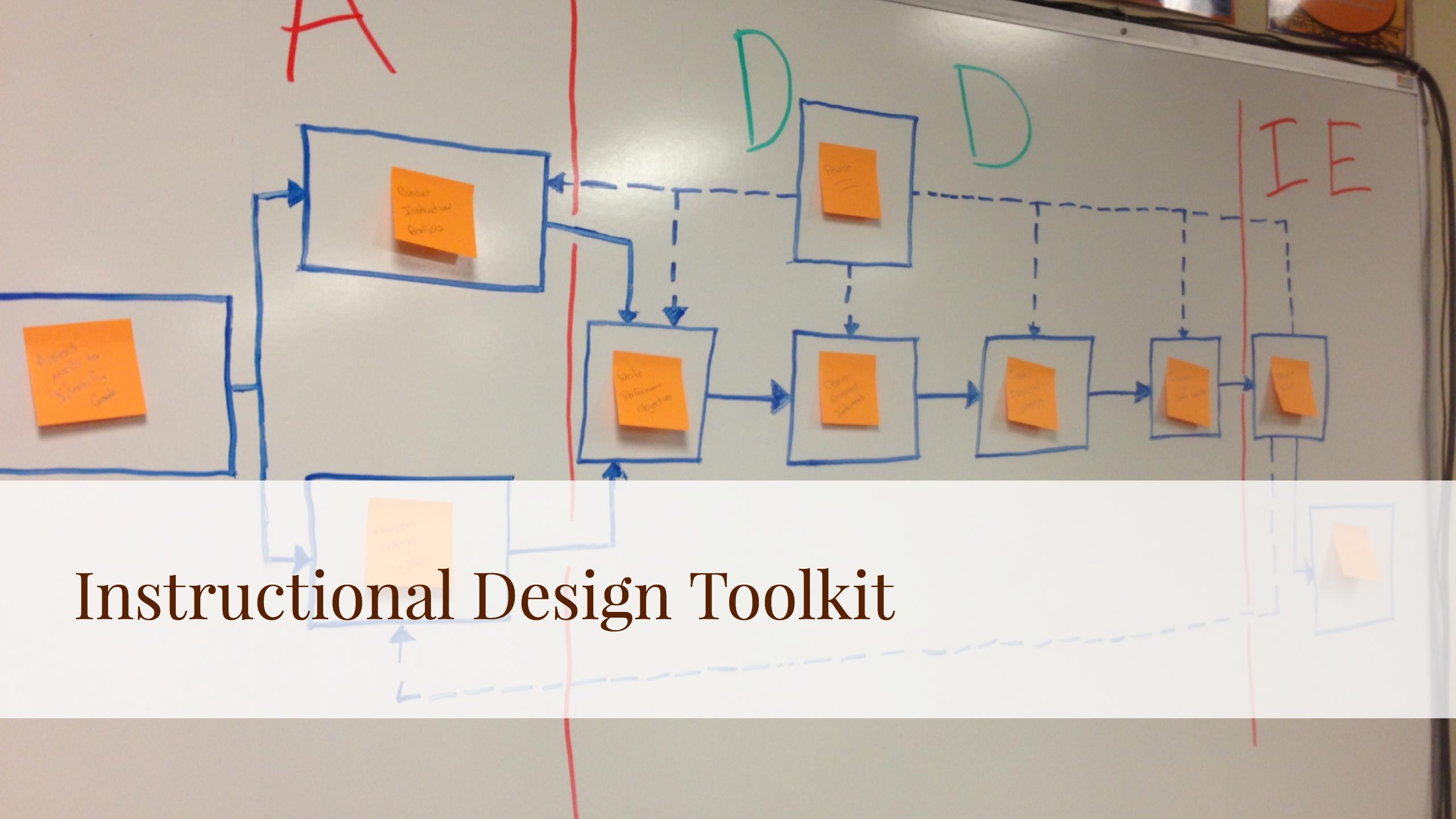Purpose:
This is the briefest of briefs on instructional design. It’s a “quick reference” for concepts and other things that I want to share from time to time. I’m currently putting together a Masters of Science in Instructional Design & Technology for Bellevue University. And even there I feel the pain of having to cut more than I would like.
Frameworks and Methodologies:
Having an understanding of the different aspects of instructional design is an important part of an effective design. Below are the key instructional design frameworks that can help explain what goes into instructional design. The frameworks are rarely followed as rigidly as implied in some of them, rather the frameworks help to highlight what is going on in an effective design.
My personal thought is that the Dick & Carey method is the most useful. It offers an easy to follow framework that breaks up the instructional design process most clearly. It allows those learning and those teaching to focus on each of the components of good design. It highlights the importance of understanding the learner, the content, and the instructional goals.
ADDIE
Dick and Carey
Assure
Backward Design (Understanding By Design)
Kemp Design Model
The Kirkpatrick Model
Importance of Alignment:
A key component of all of the methodologies/frameworks is the importance of alignment. The three basic elements that will need to have the closest alignment are:
#1 The Learning Objectives. It is critical that there are clear learning objectives. This holds true for individual lessons, workshops, full courses, and larger programs. Without clear objectives, there is nowhere to go and nothing to teach. Most clients with something to teach have their learning objectives clear, even if unarticulated. Some know something is missing but aren’t sure what. For those who fall into this category a needs assessment is called for, clear learning objectives are that important.
#2 Assessments. Clear learning objectives should be measurable. An exercise I enjoy is having people complete the following statement. “I’ll be happy when my people can show they know X by doing Y”. Although over-simplified it illustrates how learning objectives and assessments need to be clearly and closely aligned. Unless you can complete that sentence without effort, you are not ready to start working on your course.
#3 Materials and Activities. With clear objectives and a clear way to measure if the students learn the concepts, it is important to ensure that all of the materials and activities are clearly aligned to those goals and measures.
Importance of Flow:
Another consideration is the overall flow of the course. This will be different depending on the context and the format of the course (online, blended, in person) and the overall length. A two-hour workshop vs a two-month course. For longer courses, it is important to break the content up into chapters, modules, units, lessons. The term is less important than having a predictable flow so that students can develop a rhythm and routine.
A typical structure is a series of modules set up as follows:
Module 1
Overview
Lecture (video, presentation, etc)
Assignments (reading, discussion, paper, project, presentation, etc)
Quiz
Module 2
Repeat for continuity.
Development Tools:
Below are the tools I personally enjoy using. This is not a comprehensive list but rather just the tools that represent my personal preferences for when it comes time to produce learning materials.
Making Instructional Materials:
Keynote: While both Powerpoint and Keynote are wonderful tools I tend to find myself choosing Keynote first, especially for quick items where I’m either working with someone else using a Mac or I’m the only one developing the slide deck/presentation. One of the features that I enjoy most about Keynote is the ease of use and the ability to record the presentation and export a video file. For a rapid development, it is difficult to find an easier tool.
Adobe Creative Cloud: For higher end or more custom work it isn’t uncommon to find the need for the creative cloud. I personally find myself working in InDesign and Premiere more than the rest of the suite. But this is also the subscription you will want if there will be flash presentations. Unfortunately, Adobe Captivate is still not part of the default subscription.
Camtasia: When it comes to producing eLearning materials that are easy to use I tend to head to Camtasia first. Having started with video I find the way it is set up easy.
Adobe Captivate: I don’t use Adobe Captivate as much as I should, especially with it costing $30/month. But It is one of the more powerful tools to use and one that I recommend.
Skitch: Skitch is essentially a screen capture tool that has some markup functionality. It is quite easy to use and useful. I use it anytime a screenshot is involved. Both on the Mac and on the iPhone. The ability to screenshot and markup in just a few seconds makes this tool a must.
Microsoft Office Suite: Many, probably many more than should, eLearning lessons start out as Powerpoint slide decks. And most handouts and other documents spend their early days in Microsoft Word. It’s just the way things are.
ScreenCastify/Jing: I use these two tools for quick demos, not so much for eLearning development but more often for student support but they can be useful for doing quick demos.
OBS: Open Broadcaster Software is an open source tool that is intended to facilitate live broadcasting to Youtube, Facebook, and the like. I like the tool for its broadcast/live setup. It is a fun tool to use. You can set up different “Scenes” and then use the live capture and mixing to rapidly develop video artifacts. This can be done without broadcasting live. The MP4 file can then be “cleaned up” in Adobe Premiere, iMovie, or Camtasia (which works well if you want to rapidly produce a SCORM artifact that will need to report out quiz results).
iMovie: iMovie is relatively self-explanatory. Especially on the iPhone, it can be used to clean up video with jump cuts quickly. Very useful to remove, um, I’m not sure, um, I suppose verbal tics that some people may have when they are not used to speaking on camera.
VLC: The VLC player plays most types of video and will play that video back up to four times normal speed. This is useful when trying to review videos for inclusion in a course. I typically listen to my audiobooks at 2x or 3x so being able to do the same with videos can help cut down the review time.
Adobe Spark: Adobe Spark is a lovely tool for generating images, microsites, and quick videos. While you don’t have as much creative control as you do with other Adobe products Adobe Spark is FAST. I mostly use the Adobe Spark Post tool to rapidly generate images, headings, etc.
Audacity: Audacity is an open-source audio editing tool. It is simple easy to use and free.
TwistedWave: Twisted Wave has a pleasantly easy to use interface on the iPhone which makes it a simple and easy to use way to collect audio, it also has the ability to export from the iPhone to a variety of services making it flexible. There is also a cloud-based tool that I haven’t used.
BossJock Studio: BossJock Studio follows the paradigm of the Open Broadcaster Software in that it is about live recording. You can place audio elements such as intro, background music, and stingers into the tool and then do a live recording session. It is an easy way to develop an audio artifact that has that “live radio” feeling. It is also an excellent tool for rapidly producing podcasts.
GraphicRiver.net: Graphic River offers temples for most tools. From magazine layouts to powerpoint presentations. Chances are you can find a template to meet your needs at Graphic River.
Shockwave-Sounds.com: There are tons of free to use audio resources available, but there are times when I want something that is a bit more put together or I’m on a schedule. Shockwave Sounds offers an easy to use interface that can find me the background music I’m looking for quickly. When time is important, it’s usually worth the price.
Fiverr: Yes I use Fiverr. Fiverr can be used for a variety of Instructional Design tasks. I have used Fiverr primarily for quick voiceover work (just promise not to tell anyone).
Overnight Prints: When there is small to large scale printing to be done and I’m too lazy to go to Staples (although Staples is so close there really isn’t much of an excuse), or when I am delivering something to a client I typically go to Overnight Prints first. They are fast, high quality, supply Adobe templates for their products, and will drop ship to clients without an issue. Everything from business cards to booklets up to 48 pages. I’ve never been disappointed.
Collaboration & Staying Organized (These are my “everyday” tools):
Asana: Asana is a project management tool that I use every day. It has even crossed the line into my personal life and we have Asana set up for our family to use and help stay coordinated with things that need doing. Simply put I use Asana to organize my days and ensure that tasks and projects don’t slip through the cracks.
Slack: Slack is for team communications. Easy to use I find Slack more conducive to collaboration than email. It reminds me of IRC if anyone else is that old, probably not. Simply put Slack is a chat that works. Asana has some chat features but I still prefer Slack.
TextExpander: TextExpander is a keyboard macro tool. A simple keystroke expands into whatever you have set up. It is a tool that saves me hours of typing time each week.
Evernote: I have found myself using Evernote for more and more each day. It is simply a great place to archive everything and to keep lists of ideas. The ability to search, especially search text from photos saved makes it a great tool for those who may need help remembering.
Google Drive: Google Drive, and its associated office apps, are collaboration powerhouses. They allow for the real-time collaboration of documents with comments, real-time chat, and file sharing. One “trick” that took me a while to realize was that it is much easier to share entire folders than it is to remember to share documents. When you’re working with a team that is in tune with Google Drive you can work that much faster.
Zotero: I have a special love for Zotero. Partly because without Zotero I never would have been able to finish my dissertation. At its core, Zotero is a citation manager. It can be leveraged for so much more. When working on collecting resources for a course I set up a folder inside of Zotero, subfolders for the different modules and then dump everything I can find on the subject, resource-wise, inside of the relative folders. The tool downloads the citation information and downloads a copy of the article, website, resource, etc. Zotero also offers cloud-based sync and backup which has saved my bacon. I highly recommend the tool.
Skype/Google Hangouts/Facetime/Zoom.us: Skype is one of those tools that I use often. Video Conferencing in general but Skype seems to be the one the largest number of people use. The other video conferencing tool I enjoy is Google Hangouts. With no software install it makes the tool easiest for those who may be video conferencing for the first time. I find it best to be tool agnostic when it comes to video conferencing but I encourage those working remotely to use video conferencing as often as possible.
MindNode: Okay I admit MindNode isn’t an everyday tool like the others in this list. It is, however, an “often” tool. MindNode is a mind mapping tool for the mac that helps when contextualizing and trying to break down concepts such as courses in a program, skills, and subskills, etc. It syncs to the iPhone well which helps when that sudden insight comes on a walk.
Hosting Online Learning:
Google Classroom: Quick and easy, especially for K12 clients, Google Classroom offers a simple and easy way to host online learning.
Moodle: Moodle is one of the major players in higher education and corporate learning. Being open source there are many ways to customize, many integrations, and many hosting options. It can be set up simply or grow quite complex depending upon the needs of the organization. While free moodle can be expensive with regards to hosting and management.
Blackboard: Blackboard is another major player in higher education and corporate learning. It can be expensive but well worth the investment. It is possible to have up to 5 courses for free by using their https://www.coursesites.com/ service.
Teachable: I have used Teachable for several projects. While not a completely integrated solution it is excellent for many applications. Teachable works wonderful for workshops aimed at the public, both free and paid. This is typically the platform I aim people to these days when they are doing a course on how to use their product or service for customers or developing a course to sell to the general public as an expert.
Mailchimp/ConvertKit: I have used both Mailchimp and ConvertKit to develop email based courses. Mailchimp is free, but I do find the interface and extra customizable features of ConvertKit to be quite helpful. Their signup forms are also much easier to use and offer more functionality.
WordPress: I have used WordPress several times for online courses. With mixed success, but in general, WordPress is an excellent platform for many different applications including instructional materials. No need to reinvent the wheel, WordPress works.
Godaddy: I’ve just always used Godaddy, it’s easy to have everything domain related in one place.
Bluehost: About 10 years ago the small town hosting company I was using was purchased by Bluehost. I continue to use them for most things that don’t require too much horsepower.